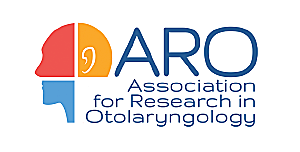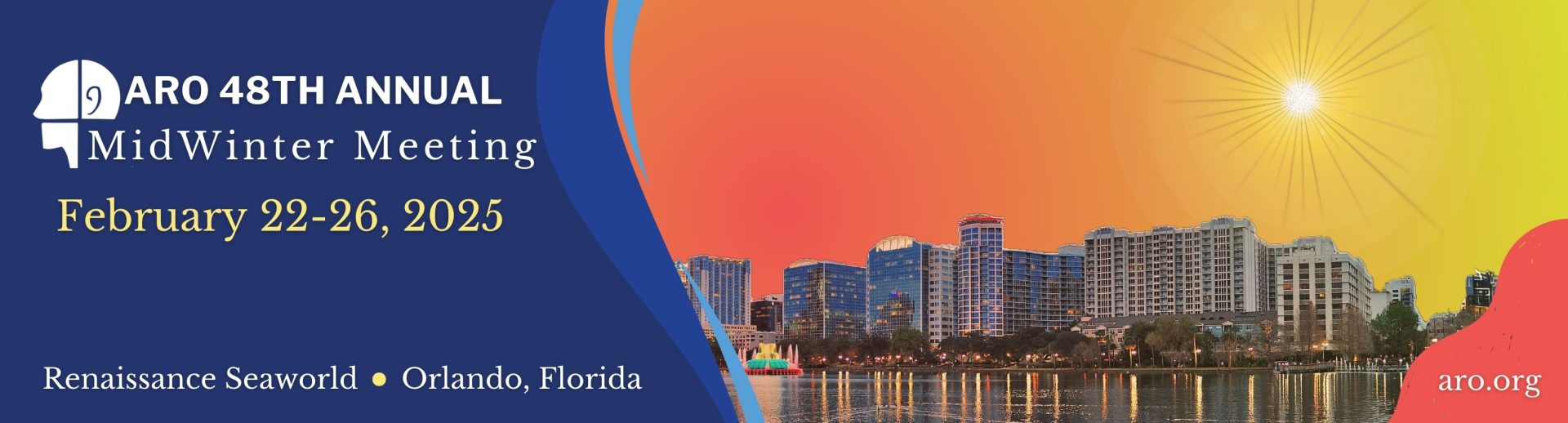
General Poster Information
Poster boards will be 8 ft. wide x 4 ft. high - this will be the maximum size allowable for a poster. Tacks will be available for attaching the poster to the display board. Each board will be marked with an abstract number.
Typically posters are arranged from left to right and top to bottom. Numbering sections or placing arrows between sections can help guide the viewer through the poster.
Centered at the top of the poster, include a section with the title, author names and affiliations, and ARO abstract number. An institutional logo may be added.
The poster should include the following sections below the title:
-
-
- Introduction (including background and objective)
- Methods
- Results (including data, figures, or tables)
- Discussion
- References and Acknowledgments
-
Mount your materials on the fiberboard by means of push pins (thumbtacks), which will be provided. Since your display will be held on the fiberboard with push pins, DO NOT mount your presentation materials on heavy board because doing so may make it difficult to keep the material in position.
There is a FedEx onsite at the Renaissance Orlando at SeaWorld for printing. Please note it may be busy due to demand from the meeting! Please see here for a link to the FedEx within the Renaissance Orlando at SeaWorld. ARO recommends sending it in advance as it may take 2-3 days for printing.
Poster Design
Overall layout
- Poster boards will be 8 ft. wide x 4 ft. high - this will be the maximum size allowable for a poster. Tacks will be available for attaching the poster to the display board. Each board will be marked with an abstract number.
- Typically posters are arranged from left to right and top to bottom. Numbering sections or placing arrows between sections can help guide the viewer through the poster.
- Centered at the top of the poster, include a section with the title, author names and affiliations, and ARO abstract number. An institutional logo may be added.The poster should include the following sections below the title:
- Introduction (including background and objective)
- Methods
- Results (including data, figures, or tables)
- Discussion
- References and Acknowledgments
All information below is optional but highly encouraged*
Guidelines for text
- Font sizes should be at least the sizes specified for each element below. All elements should be large enough to read from 6 feet away (typical poster viewing distance).
- Title: Ideal is 158 point font. Use at least 72 point font or larger for poster titles to be viewable from 10-15 feet away.
- Author and affiliations: Use at least 72 point font.
- Section headers (such as Introduction, Methods, etc.): Ideal is 54 point font. Use at least 46-54 point font.
- Main text within each section should be large enough to facilitate readability from 6 feet away. Ideal is 36 point font. Use at least 24-36 point font.
- References and Acknowledgments: Use at least 20 - 24 point font.
- Font types: Sans serif fonts (e.g., Arial, Calibri, Helvetica) are much easier to read and visually accessible than serif fonts (e.g., Times New Roman).
- Text should be brief and presented in a bullet-point list as much as possible. Long paragraphs are difficult to read in a poster presentation setting.
Guidelines for visuals
- Figures, photos, and images should similarly be large enough to view from 6 feet away.
- Be redundant in how you present information - use different line textures (e.g. solid and dashed lines) and shapes (e.g. circles and triangles) for each group. Do not rely on color alone!
- Choose your color palettes carefully with an eye toward accessibility for those with color blindness
- For more details on maximizing visual impact and accessibility, check out this helpful tutorial (link to workshop accessibility PDF here?)
Guidelines for poster presentation
- Prepare a brief oral summary of your poster that covers the key points of the poster so that the audience can understand the main findings.
- It is recommended that authors practice their poster presentation in front of colleagues before the meeting.
Accessibility Tips & Tricks for Presenting
The ARO Accessibility Committee recommends the following tools to help check your presentations/posters for colorblind accessibility. Please use one or more of these tools to check and ensure your presentation is accessible for all.
Tip 1: Be redundant in how you present information
- Visualize audio stimuli
- Use essential labels or text to understand the figure without having to rely 100% on what you’re saying
- Use different line textures or shapes for each condition/group
Tip 2: Slow down and pause after important points
- Allows time to process what you are saying
- Allows for automatic captioning time to align with what you’re saying
Tip 3: Choose your color palettes carefully
- Be aware of color combinations that are hard for some to distinguish
- Check your presentation and palette color choices using the online tools provided here
-
- Color blindness simulator (requires conversion to JPEG): http://www.color-blindness.com/coblis-color-blindness-simulator/
- Check your color palettes: https://coolors.co
- Check your color palettes (adobe): https://color.adobe.com/create/color-accessibility
- Example color palettes: https://davidmathlogic.com/colorblind/#%23D81B60-%231E88E5-%23FFC107-%23004D40
Tip 4: Incorporate high contrast elements
- Increase contrast using color
- Increasing contrast by adding white borders around data points / shapes
Tip 5: Increase clarity of text and data
- Aim for larger text and data points
- Use distinctive shapes for group/condition comparisons
- Use sans serif font (e.g., Arial, Helvetica)
Use the following tools to further improve colorblind and other vision accessibility.
Great online resources for visualization and accessibility:
- https://www.betterment.com/design/accessible-data-visualization
- https://towardsdatascience.com/an-incomplete-guide-to-accessible-data-visualization-33f15bfcc400
- http://www.inclusivedesigntoolkit.com/UCvision/vision.html#nogo
- https://www.brightcarbon.com/blog/optimising-presentations-for-people-with-colour-blindness/ All information below is optional but highly encouraged*
Onsite Set Up Guidelines
Onsite Set Up Guidelines
On your designated date, you will set your poster. ARO allows for posters to be up for 23 hours; so please have your poster down by noon the next day. Details on your presentation date were included in your presentation acceptance letter.
e-Poster Upload
All poster presenters are required to have their e-Posters uploaded by TBD. *Note: It takes up to 24 hours after uploading the e-poster for it to show in the gallery. This includes last minute uploads during the live meeting.
To begin your e-Poster upload, log in to the SUBMISSIONS DASHBOARD. After logging in, click the 'MidWinter MTG Actions' button to begin the process. The process is as below:
File types to upload include: PDF, PNG, JPG, JPEG, GIF. Images will be interactive and allow the user to zoom in/out. *PDF's are allowed (1 page only) but lose resolution when enlarged (blurred) and is not recommended.
3. Upload an audio recording of a 1-3 minute presentation summary of your poster. When the audio file is uploaded, when attendees view your e-poster they will be able to listen to your audio presentation.
Registered ARO attendees will be able to view the e-posters prior to the meeting and viewing will remain open until 30 days post-meeting.